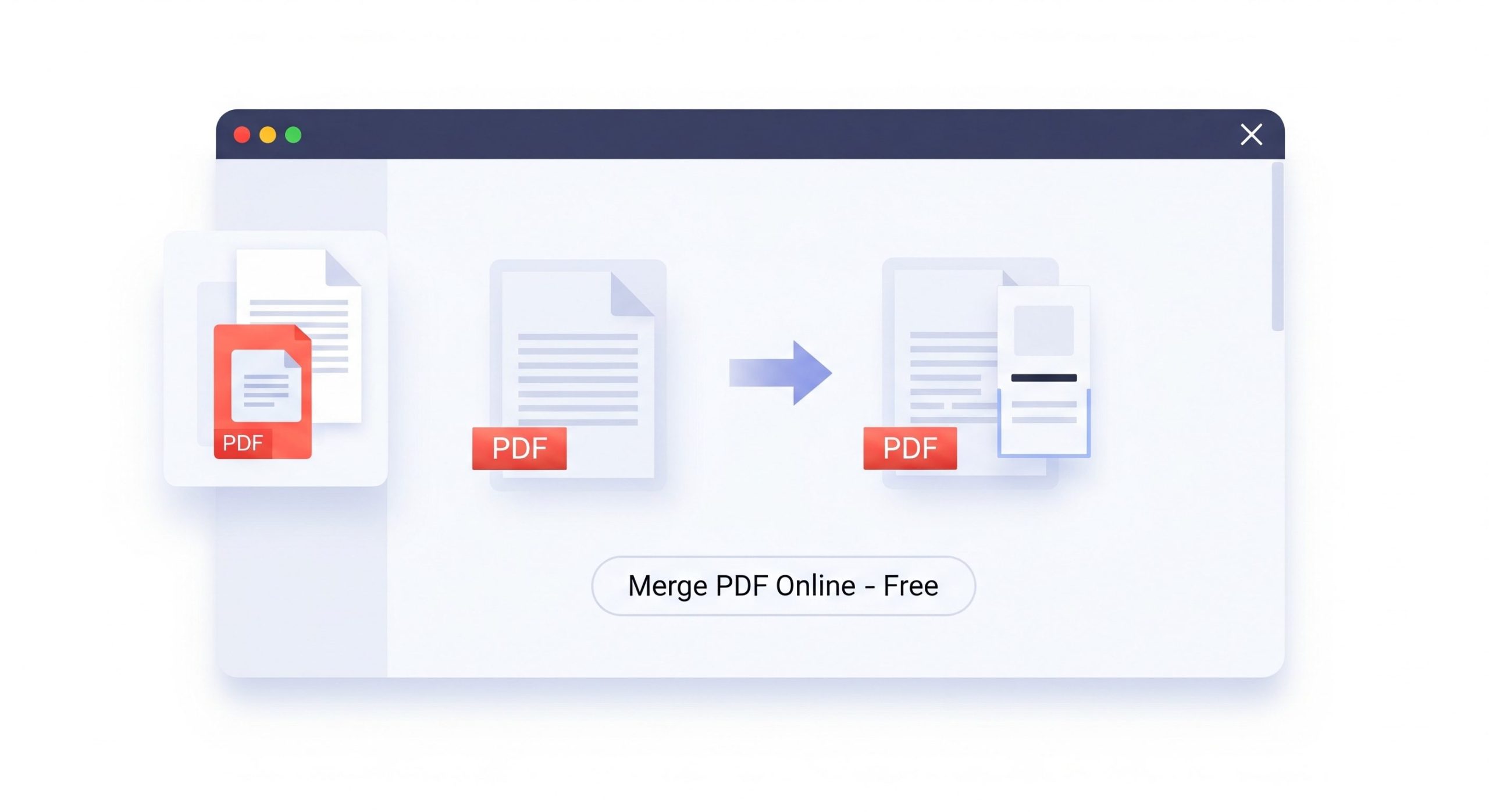Struggling with large PDF files? Our free online tool lets you split PDF file documents instantly with an interactive visual preview. Extract specific pages by clicking on them or split all pages at once. 100% secure, no uploads, no registration. Try it now!
Ever been stuck with a massive PDF document, but you only need to share, send, or save a few specific pages? It’s a common frustration in our digital world. Large files are cumbersome, slow to upload, and often exceed email attachment limits. The solution is simpler than you think: you need a quick and reliable way to split PDF file documents.
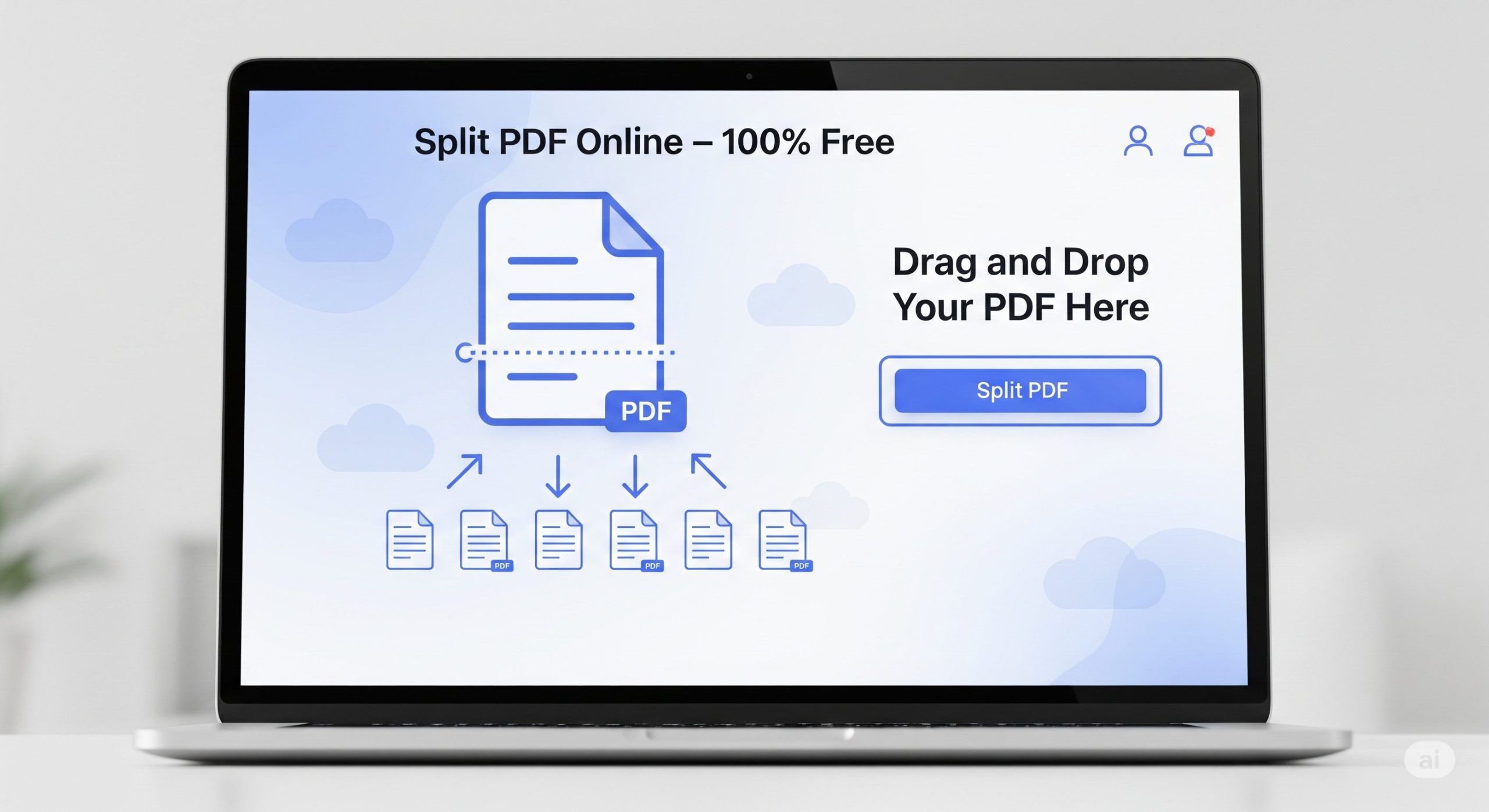
Forget about downloading bulky software or paying for expensive subscriptions. In this comprehensive guide, we’ll explore everything you need to know about splitting PDFs. We’ll cover why it’s a game-changing skill for productivity, how to do it safely, and most importantly, we’ll introduce you to the ultimate free online tool that gives you a visual, interactive interface to get the job done in seconds.
Whether you’re a student trying to submit an assignment, a professional organizing reports, or anyone in between, learning how to separate PDF pages will streamline your workflow. Let’s dive in and unlock the power of efficient document management.
What Does It Mean to Split a PDF File?
At its core, to split PDF file means to break a single, multi-page PDF document into several smaller ones. This isn’t just about making files smaller; it’s about re-organizing information to fit your specific needs. Modern tools offer precise methods for this:
- Extracting Every Page: This method takes every single page of your original document and turns it into an individual, single-page PDF. This is perfect for when you need to handle pages separately, like archiving individual invoices from a monthly statement or separating slides from a presentation deck.
- Extracting and Combining Specific Pages: This powerful option lets you hand-pick various pages (e.g., pages 1, 4, and 12) or select entire ranges (e.g., pages 5-10) and then merge them into a single, new, custom PDF. This is incredibly useful for creating tailored reports, assembling legal documents from various sections, or compiling a portfolio of selected works.
A great PDF splitter gives you a clear interface to choose the method that best suits your goal, transforming an unmanageable document into organized, targeted pieces of information. It’s about gaining full control over your digital documents.
Why You Absolutely Need a PDF Splitter in Your Digital Toolbox
You might not think about it daily, but the need to split PDF file documents appears in many personal and professional scenarios. The benefits go far beyond just having smaller files; it’s about working smarter, not harder, and our tool’s visual interface makes these benefits even more accessible.
1. Effortless Sharing and Collaboration
The most immediate benefit is overcoming email attachment size limits. Instead of facing the dreaded “Message size exceeds the maximum size” error, you can easily extract and send only the essential sections. By sending a smaller, targeted PDF, you ensure your message gets delivered and your recipient gets exactly what they need, saving everyone time and bandwidth.
2. Enhanced Organization with Visual Confirmation
Imagine a 500-page project file. Finding a single invoice is tough. By using a free PDF splitter online, you can break that master file into organized documents. Our tool makes this foolproof by showing you a thumbnail preview of every single page, so you can visually confirm you’re extracting the correct “Invoice Section” or “Contract Appendix” before you even click the button.
3. Improved Security and Confidentiality
Often, you only need to share a portion of a document while keeping the rest confidential. For example, you might need to send a signed signature page of a contract without revealing the sensitive financial details. Splitting the PDF allows you to extract and share only the necessary page, protecting sensitive information and maintaining privacy.
4. Faster Loading and Better Performance
Large PDFs can be slow to open, especially on mobile devices. A smaller, split PDF loads almost instantly, providing a much better user experience. This is crucial for client-facing documents where a professional and seamless experience matters.
5. Cost and Resource Efficiency
Professional PDF editing suites are powerful, but they come with a hefty price tag. For a common task like splitting files, our free tool provides all the functionality you need without the cost. Furthermore, because it’s client-side, it uses your computer’s processor, not your server’s, saving you resources and ensuring the process is lightning-fast and completely private.
How to Split PDF File with Our Free Online Tool: A Step-by-Step Guide
We’ve designed our tool to be incredibly intuitive and powerful, centered around a visual editor. You don’t need any technical skills or software. Here’s how you can split PDF file documents with precision and ease.
Step 1: Upload Your PDF File Start by dragging and dropping your PDF file directly onto the upload area. Alternatively, click the “Select PDF file” button to browse your computer. The tool is built for privacy; your file is processed directly in your browser and is never uploaded to our servers.
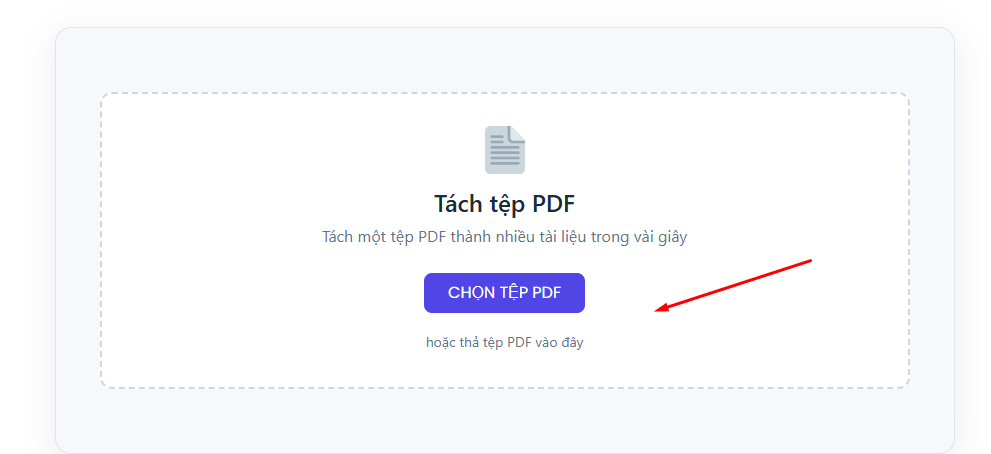
Step 2: The Interactive Editor View Once your file is processed, you’ll be taken to our powerful two-panel editor:
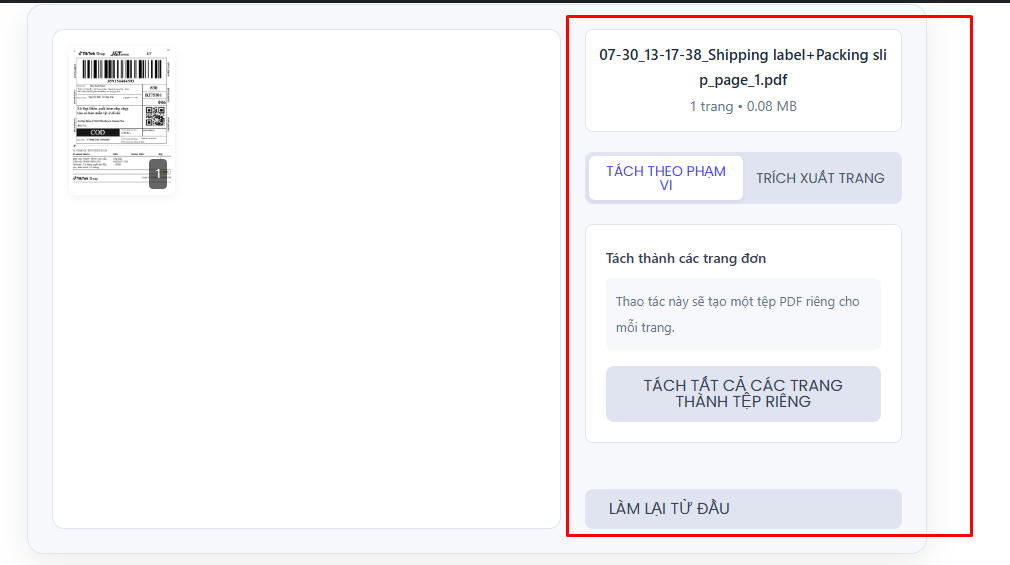
- On the left: You’ll see a beautiful grid of thumbnail previews for every page in your document. You can scroll through to see your entire file at a glance.
- On the right: You’ll find the control panel where you choose your splitting method.
Step 3: Choose Your Splitting Method Our tool offers two distinct modes for maximum flexibility. You can toggle between them at the top of the right-side panel.
- Method 1: Split All Pages (in “Split by range” mode) This is the simplest option for when you need every page as a separate file.
- Ensure you are in the “Split by range” tab (it’s the default).
- Simply click the “Split all pages into separate files” button.
- The tool will instantly create an individual PDF for every page and prepare them for download.
- Method 2: Extract a Custom PDF (in “Extract pages” mode) Use this mode to select specific pages and combine them into one new PDF.
- Click the “Extract pages” tab.
- Now, you have two easy ways to select your pages:
- Visually: Simply click on the page thumbnails in the left panel. Each selected page will be highlighted with a border. This is the easiest way to pick the pages you need.
- Manually: Type page numbers or ranges (e.g.,
1, 3-5, 8) directly into the “Pages to extract” text box. The visual selection will update automatically.
- Once you’re happy with your selection, click the main “Split PDF” button.
Step 4: Download Your Files After processing, you’ll be taken to the results screen.
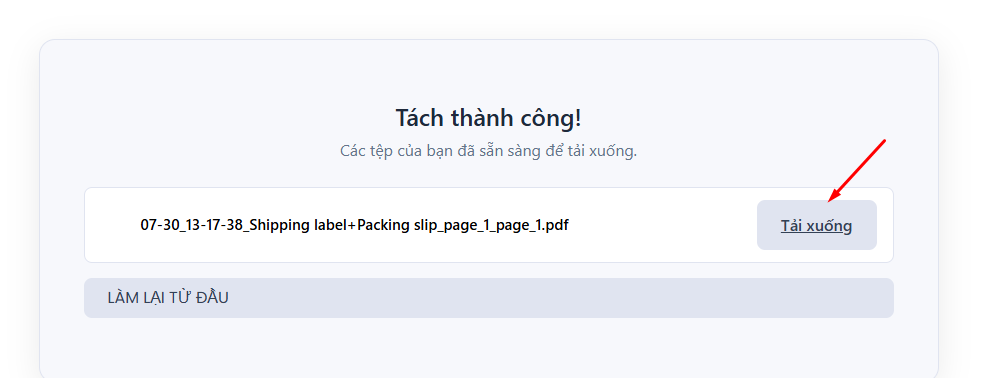
- If you created one new PDF, you’ll see a single download link.
- If you split all pages, you’ll see a list of all the new files. You can download them one by one, or more conveniently, click the “Download All (.zip)” button to get everything in a single, organized ZIP file.
Is It Safe to Use an Online PDF Splitter? The Security You Deserve
A common concern when handling documents online is security. Our tool is a client-side application, which is the gold standard for online privacy.
- No File Uploads: The PDF file is processed locally within your web browser (like Chrome or Firefox). It never leaves your computer.
- Absolute Privacy: Since the file isn’t transferred to us, we never see, touch, or store your data. Your confidential information remains 100% confidential.
- Instant Processing: With no server upload/download time, the process is incredibly fast.
Many people are rightly cautious about their digital footprint. As experts at the Electronic Frontier Foundation (EFF) often highlight (link opens in a new tab), understanding how your data is handled is key. By using a client-side tool, you get the convenience of an online app with the security of offline software.
Advanced Tips for Pro-Level Document Management
Once you master the ability to split PDF file documents, you can combine it with other skills to become a true document management guru.
Combine Splitting with Merging
Sometimes your workflow is the reverse. Use a PDF merger tool after you’ve split your files. For instance, you could extract the cover page from one report and a specific chart from another, then merge them into a single, custom-made PDF for a presentation.
Compress Before Sharing
Even after splitting, your new PDF might be large if it contains high-resolution images. Run it through a compression tool to reduce the file size further without a significant loss in quality, making it even easier to share.
Archive Using the PDF/A Standard
If you are splitting documents for long-term storage, consider converting the final PDFs to PDF/A format. According to Adobe, the creators of PDF (link opens in a new tab), this standard ensures the document will be viewable and look the same for decades, regardless of future software changes.
Frequently Asked Questions (FAQ)
Here are answers to some of the most common questions we receive about how to split PDF file documents using our tool.
1. Is this PDF splitter tool really free?
Absolutely. Our tool is 100% free to use with no hidden costs, registration requirements, or limitations on the number of files you can process. We believe essential tools for document management should be accessible to everyone.
2. What’s the difference between “Split by range” and “Extract pages”?
It’s simple: “Split by range” mode contains the one-click option to turn every single page into its own separate PDF file. “Extract pages” mode is for creating one new PDF that contains only the specific pages you select, either by clicking the previews or typing in the text box.
3. Will splitting a PDF reduce its quality?
No. Splitting a PDF does not affect the quality of the content. The process simply separates the pages and saves them into new files. The resolution of text, images, and graphics will remain identical to the original document.
4. Can I split a password-protected PDF file?
For security reasons, our tool cannot process encrypted or password-protected PDF files. You will need to remove the password using the appropriate software (and credentials) before you can split the document.
5. What operating systems does this tool work on?
Our tool is web-based, which means it works on all modern operating systems, including Windows, macOS, Linux, iOS, and Android. As long as you have a modern web browser, you can use our tool to split PDF file documents from anywhere.
Conclusion: The Smartest Way to Manage Your Documents
In a world that runs on digital information, having control over your documents is not just a convenience—it’s a necessity. The ability to split PDF file documents empowers you to work more efficiently and securely. With a modern, visual tool that lets you see exactly what you’re doing, the process becomes not only easy but also error-free.
By choosing a free, secure, and client-side online tool, you get the best of all worlds: the power of desktop software with the convenience of a web application, all without compromising your privacy or your budget.
Ready to take control of your documents? Try our free online PDF splitter today and discover how simple and fast document management can be.