Unleash the full cinematic power of Google’s new AI video model with our free Google Veo 3 Prompt Generator. Master character consistency and create stunning, detailed scenes effortlessly. Craft your first perfect prompt in minutes!
The world of digital creativity is on the brink of another seismic shift. Just as AI image generators changed the landscape for artists and designers, AI video generation is poised to revolutionize filmmaking, marketing, and storytelling forever. At the forefront of this revolution is Google Veo, a groundbreaking model with the potential to turn simple text descriptions into breathtaking, high-definition video clips.
But with great power comes a great challenge: how do you effectively communicate your creative vision to the AI? The answer lies in the art and science of prompt engineering. A simple, vague command yields a generic, often flawed result. A detailed, structured, and nuanced Google Veo 3 Prompt, however, acts as a director’s screenplay, a painter’s detailed sketch, and a cinematographer’s shot list all in one. It’s the difference between a random clip and a cinematic masterpiece.
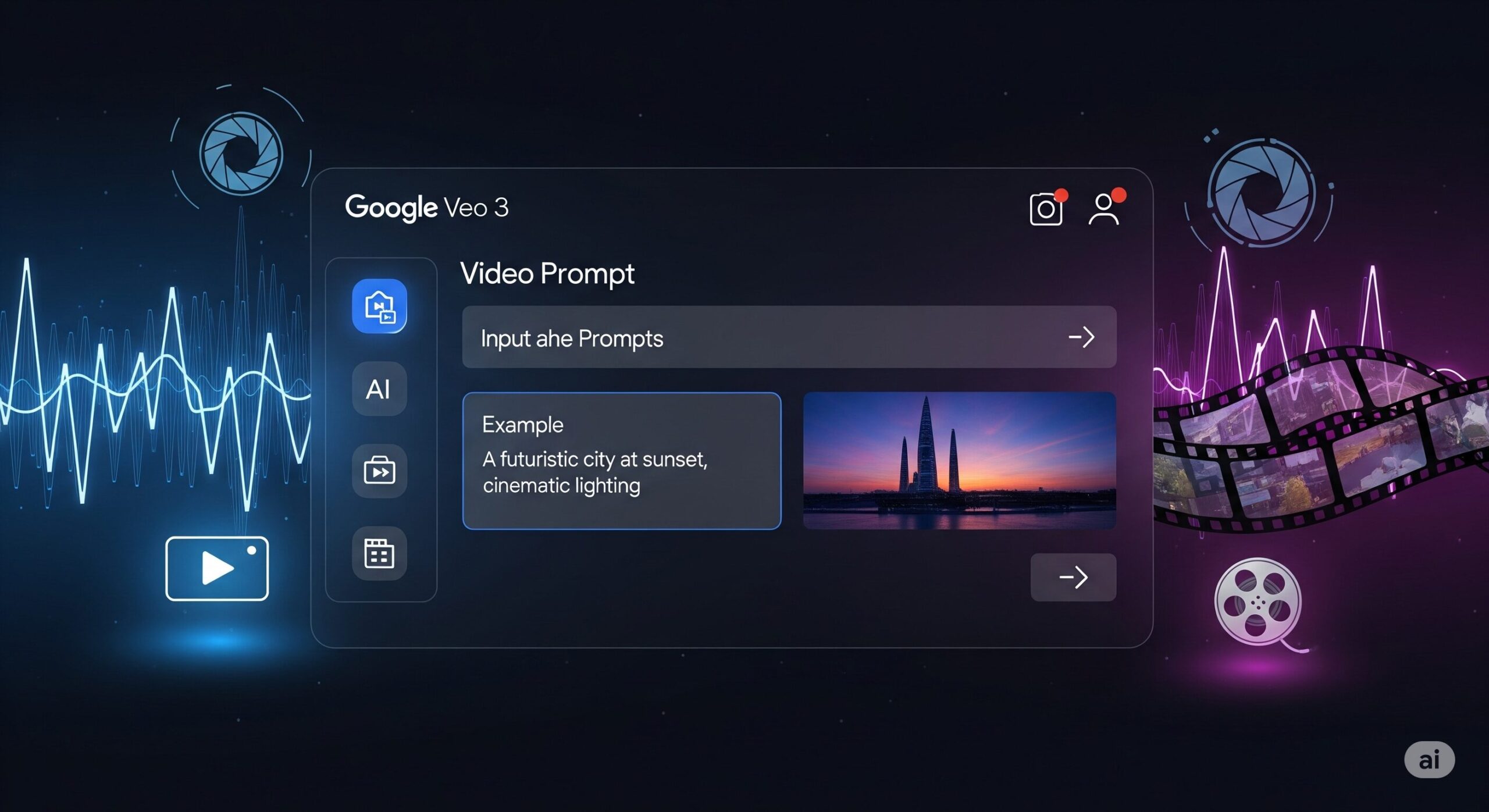
This is where most creators hit a wall. Crafting the perfect prompt is complex. Remembering and maintaining a character’s appearance, clothing, and mannerisms across multiple shots feels nearly impossible. Until now.
We are thrilled to introduce a free, powerful tool designed to solve these exact problems: the Google Veo 3 Prompt Generator with Character Sync. This isn’t just a text box; it’s a comprehensive creative partner that streamlines your workflow, ensures character consistency, and helps you craft the most detailed and effective prompts imaginable. Get ready to unlock the true potential of AI video.
Why a Powerful Google Veo 3 Prompt is Your Key to Cinematic AI Video
Before we dive into the tool itself, let’s establish why a well-crafted prompt is non-negotiable for high-quality AI video. Think of the AI model like an incredibly talented but very literal film crew. It has all the skills to produce amazing visuals, but it needs explicit instructions.
A basic prompt like, “a man walking in a forest,” might give you a video, but it leaves countless variables to chance:
- Who is the man? What does he look like?
- What kind of forest is it? A sunny pine forest or a misty, ancient redwood grove?
- What time of day is it? Golden hour, high noon, or twilight?
- What is the mood? Is it a peaceful stroll, a fearful escape, or a determined journey?
- How is it filmed? A shaky handheld shot, or a smooth, sweeping drone shot?
A professional Google Veo 3 Prompt answers all these questions and more. It provides the AI with a rich tapestry of data, covering everything from the grand visual style down to the subtlest emotional cue. This specificity is what elevates a simple animation to a piece of art that tells a story and evokes emotion.
The Biggest Challenge in AI Video: Character Consistency
If you’ve experimented with generating sequences of AI images or videos, you’ve undoubtedly encountered the “character consistency” problem. You create a perfect character in one shot—a detective with a trench coat, a weary expression, and a distinctive scar over his left eye. In the next prompt, you ask for the same character to walk into a building, and suddenly the scar is gone, the trench coat is a different color, and he looks ten years younger.
This is the primary limitation of most generative AI models: they are stateless. Each generation is a new, independent event. They have no “memory” of the character you just created. This makes creating a coherent narrative or a simple multi-shot scene an exercise in frustration.
Solving this requires an incredibly detailed and consistent description of the character in every single prompt. You need to create a “character sheet” and feed it to the AI every time. This is tedious, time-consuming, and prone to error. Our tool is designed specifically to eliminate this frustration with its revolutionary Character Sync feature.
Introducing the Ultimate Google Veo 3 Prompt Generator with Character Sync
Welcome to your new command center for AI filmmaking. Our prompt builder is a free, intuitive web-based tool that guides you through every essential element of a cinematic scene. It organizes your creative ideas into a perfectly structured Google Veo 3 Prompt that the AI can understand and execute flawlessly.
More importantly, it solves the character consistency problem. By allowing you to create, define, and save detailed character profiles, you can ensure your “digital actors” remain perfectly consistent from one shot to the next. Whether you’re making a short film, a marketing video, or a social media series, your characters will always be recognizable.
Let’s explore the features that make this tool an indispensable part of any modern creator’s toolkit.
A Deep Dive into the Tool’s Features: Your New Director’s Toolkit
Our prompt generator is logically divided into two main sections: the overall scene environment and the characters within it. This mimics the way a real film production is planned.
Crafting the World: The Scene & Style Inputs
This section sets the stage. It defines the universe in which your story will unfold.
- 📍 Scene: This is your location. Be descriptive. Instead of “a city,” try “a rain-slicked cyberpunk alleyway in Neo-Tokyo, with glowing neon signs reflected in the puddles.”
- 🕒 Time: The time of day dramatically affects the mood. “Golden hour,” “blue hour,” “midnight,” or “high noon” all create vastly different feelings.
- ❄️ Season or Weather: This adds another layer of atmosphere. “A crisp autumn morning with falling leaves,” “a violent summer thunderstorm,” or “the dead of winter with heavy snowfall” immediately create a strong visual and emotional context.
- 🎨 Visual Style: This is one of the most crucial fields. Here, you define the look of your film. You can reference famous directors, art movements, or specific filmic qualities. Examples: “In the style of a Wes Anderson film, symmetrical and quirky,” “hyperrealistic, 8K, photorealistic,” “Ghibli-inspired anime style,” or “gritty, high-contrast film noir.”
- 📽️ Aspect Ratio: Define your frame. Is it a cinematic widescreen
16:9or2.35:1, or a mobile-friendly vertical9:16? - 📷 Camera Movement: How is the audience viewing the scene? A “slow-panning drone shot,” a “dynamic handheld follow-cam,” a “dramatic dolly zoom,” or a simple “static tripod shot” will completely change the energy of the video.
- 🔦 Lighting: Describe the light. “Soft, diffused morning light,” “harsh, dramatic chiaroscuro lighting,” “flickering neon lights,” or “eerie, volumetric fog lighting.”
- 🧠 Emotional Message & 🎭 Mood: What do you want the audience to feel? “A sense of quiet melancholy and nostalgia,” “high-energy excitement and anticipation,” or “a tense feeling of dread and suspense.” This guides the AI’s choices in color, pace, and composition.
The Game-Changer: Advanced Character Control & Sync
This is the heart of our tool. Here, you can add one or more characters and define them with incredible precision.
Clicking “➕ Add Character” brings up a dedicated block for your digital actor.
- 📛 Name: Give your character a unique name (e.g., “Alex,” “Detective Kaito,” “Elder Elara”). This name acts as a unique identifier.
- 🎭 Role: What is their purpose in the scene? “Protagonist,” “curious onlooker,” “fleeing scientist.”
- 🧍 Appearance & Clothing: This is vital for consistency. Be as detailed as possible.
- Bad Example: “A woman in a dress.”
- Good Example: “A 30-year-old woman with shoulder-length auburn hair, freckles, wearing a vintage yellow sundress and worn leather sandals.”
- 😐 Behavior & Facial Expression: How are they acting? What are they feeling? “Staring out a window with a look of longing,” “tapping their fingers nervously on a table, eyes darting around,” “a wide, genuine smile of pure joy.”
- 💬 Dialogue: What are they saying? The tool is designed to preserve the dialogue in its original language, instructing the AI not to translate it. This is crucial for authenticity.
- 🎙️ Accent Region / Voice: This is the second key to consistency. Pairing a Name with a Voice (e.g., “British English,” “Southern US,” “Tokyo Japanese”) creates a unique “digital DNA” for your character. When you generate a new prompt with the same Name and Voice, the AI is instructed to retrieve the same character profile, ensuring visual consistency.
Your Character Library: Save & Load Presets
The true power of Character Sync is unlocked with the preset functionality.
- 💾 Save Character: Once you’ve perfected a character’s description, you can save them to your personal library (stored locally in your browser).
- 🗂️ Load Saved Character: In your next project, simply select the saved character from the dropdown menu. Their entire profile—name, appearance, voice, everything—will be instantly loaded into a new character block.
Imagine creating a short series. You can now guarantee your main character looks exactly the same in every single episode, with zero manual copy-pasting. This feature transforms the AI from a one-off clip generator into a legitimate tool for narrative storytelling.
Step-by-Step Guide: How to Craft Your First Masterpiece Google Veo 3 Prompt
Ready to direct your first AI-powered scene? Let’s walk through the process.
Step 1: Establish Your Vision Before you type anything, know what you want to create. Let’s imagine a scene: A seasoned detective, Kaito, stands on a rainy, neon-lit street in Tokyo, looking at a clue. He feels a sense of breakthrough.
Step 2: Fill in the Scene Details We’ll translate our vision into the tool’s fields:
- Scene:
Rain-slicked street in Shinjuku, Tokyo, at night. Neon signs from skyscrapers reflect in large puddles on the asphalt. - Time:
Midnight - Season or Weather:
Heavy rain, windy - Visual Style:
Cinematic, photorealistic, 8K, film noir aesthetic with high contrast and deep shadows. - Aspect Ratio:
16:9 - Camera Movement:
Starts as a close-up on the detective's face, then slowly pulls back to a medium shot revealing the street around him. - Lighting:
Dramatic lighting from the neon signs, creating long shadows. The character's face is partially lit. - Mood / Emotion:
Tense, mysterious, with a feeling of imminent discovery.
Step 3: Add and Define Your Character Click “➕ Add Character” and fill in the details for our detective:
- Name:
Detective Kaito - Role:
Protagonist, having a moment of realization. - Appearance:
A 45-year-old Japanese man with short, salt-and-pepper hair. He has a tired but determined face with a small, faded scar on his chin. He's wearing a classic beige trench coat, collar up against the rain, and a dark suit underneath. - Behavior:
He's staring intently at a small object in his gloved hand. His expression shifts from deep concentration to a subtle, knowing smirk. He doesn't seem to notice the rain. - Dialogue:
(Internal monologue, or to himself) "Sō ka... wakatta." (So... I see.) - Voice:
Tokyo Japanese
Step 4: Generate and Copy Your Prompt Click the “📝 Generate Prompt” button. The tool will compile all this information into a perfectly formatted, detailed Google Veo 3 Prompt. The result will appear in the box at the bottom. You can then copy it with a single click and paste it directly into Google Veo.
Step 5: Save Your Character for Future Scenes Don’t forget to click “💾 Save Character” on Detective Kaito’s block. Now, when you want to create the next scene of him walking into a building, you can load him instantly, ensuring he looks identical.
Beyond the Basics: Pro Tips for an Unforgettable Google Veo 3 Prompt
- Be Specific with Verbs: Instead of “walking,” use “shuffling,” “striding,” “strolling,” or “sprinting.”
- Use Sensory Language: Describe sounds, smells (implied), and textures. “The smell of wet concrete,” “the hiss of steam from a manhole cover.”
- Layer Emotions: A character can be both “brave and terrified” or “joyful but with a hint of sadness.” This complexity creates more realistic and engaging characters.
- Reference Specific Lenses and Shots: For even more control, try adding camera details like “Shot on a 50mm lens, shallow depth of field” to the style section.
- Think Like a Storyteller: Every element should serve the narrative. The weather, the lighting, the character’s clothing—it all tells a story.
Your Creative Future Awaits
The age of AI filmmaking is here. The barrier between a creative idea and its execution is becoming smaller every day. Tools like Google Veo are incredibly powerful, but they require a skillful director. The Google Veo 3 Prompt Generator is your director’s chair, your screenplay software, and your casting director rolled into one.
By providing structure, encouraging detail, and—most importantly—solving the critical issue of character consistency, this tool empowers you to move beyond simple clips and start creating genuine narratives.
Stop wrestling with inconsistent characters and vague prompts. Start building cinematic worlds. Bookmark this page, try the tool today, and begin crafting the stories you’ve always wanted to tell.
Frequently Asked Questions (FAQ)
What is a Google Veo 3 Prompt?
A Google Veo 3 Prompt is a detailed text description that you provide to Google’s Veo AI model to generate a video. The quality and detail of the prompt directly determine the quality, style, and content of the resulting video. A well-crafted prompt acts as a script and a set of directorial instructions for the AI.
Is this Google Veo 3 Prompt Generator tool free to use?
Yes, our tool is completely free to use. It runs directly in your web browser, and there are no sign-ups or fees required. The character presets you save are stored locally on your own computer for your privacy and convenience.
How does the ‘Character Sync’ feature actually work?
The Character Sync feature works by creating a highly detailed and consistent description for each character. When you save a character, you are saving their unique combination of name, appearance, clothing, and voice region. By instructing the AI in the prompt to maintain consistency for a character with a specific name and voice, you significantly increase the probability that the AI will render the same character across multiple, separate video generations.
Can I use the prompts generated by this tool for other AI video models like Sora or Runway?
Absolutely! While the tool is optimized with instructions specifically for Google Veo (like the character consistency commands), the core structure of the prompt is universal. The detailed descriptions of scenes, styles, camera movements, and characters are best practices for any advanced AI video model. You can copy the generated prompt and use it as a powerful base for Sora, Runway, or other platforms.
Why is specifying a ‘Voice Region’ or ‘Accent’ important if the character has no dialogue?
Specifying a voice region or accent, even for a non-speaking character, serves as a crucial data point for the AI. It helps to solidify the character’s identity and cultural background, which can influence the AI’s rendering of facial features, ethnicity, and even subtle mannerisms. It’s a key part of the “digital DNA” that our tool uses to maintain character consistency.
How many characters can I add to a single scene?
Our tool allows you to add multiple characters to a single prompt. You can simply keep clicking the “➕ Add Character” button to add as many actors to your scene as your story requires. The tool will number them sequentially in the final prompt (Character 1, Character 2, etc.) for clarity.


