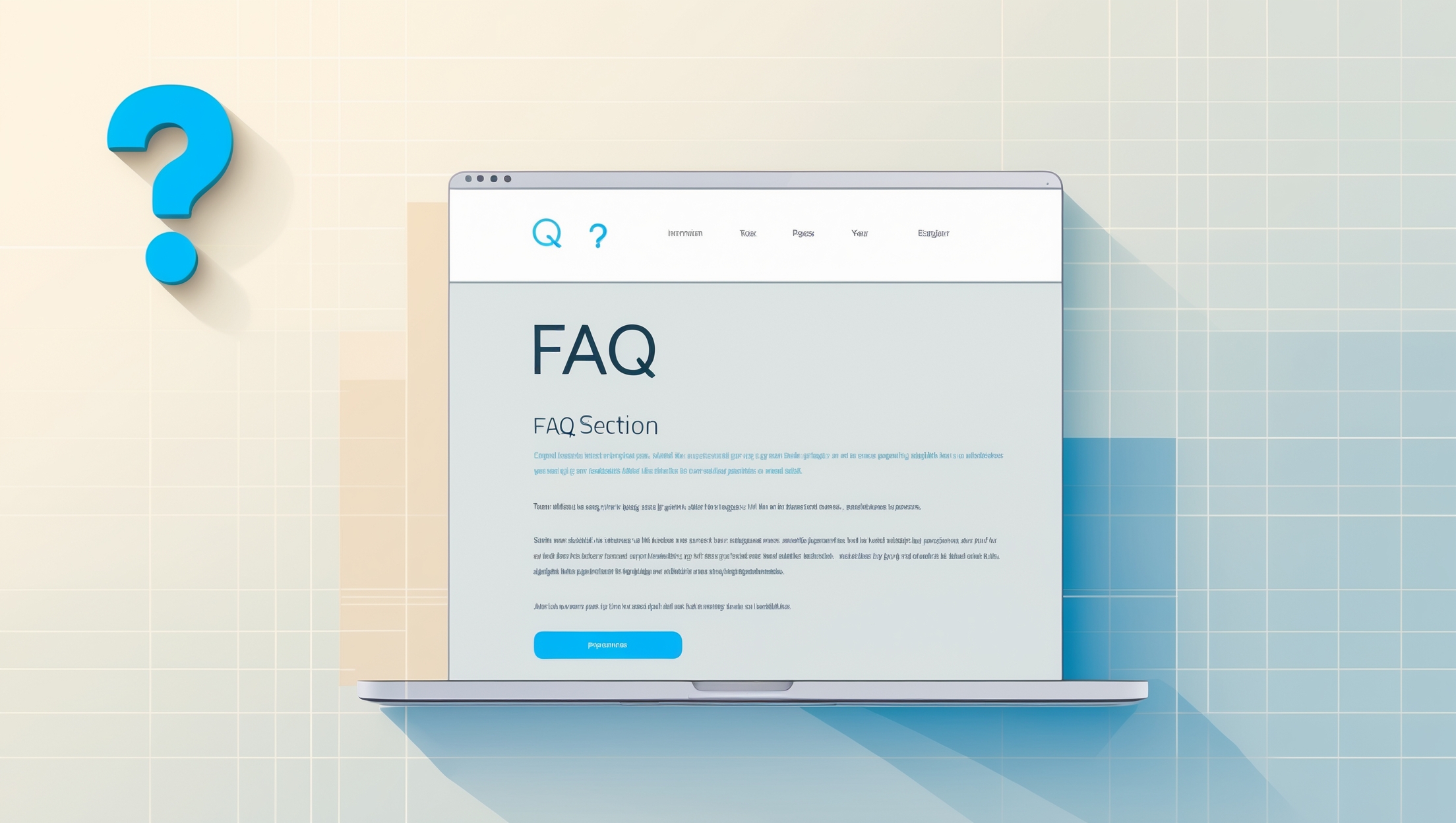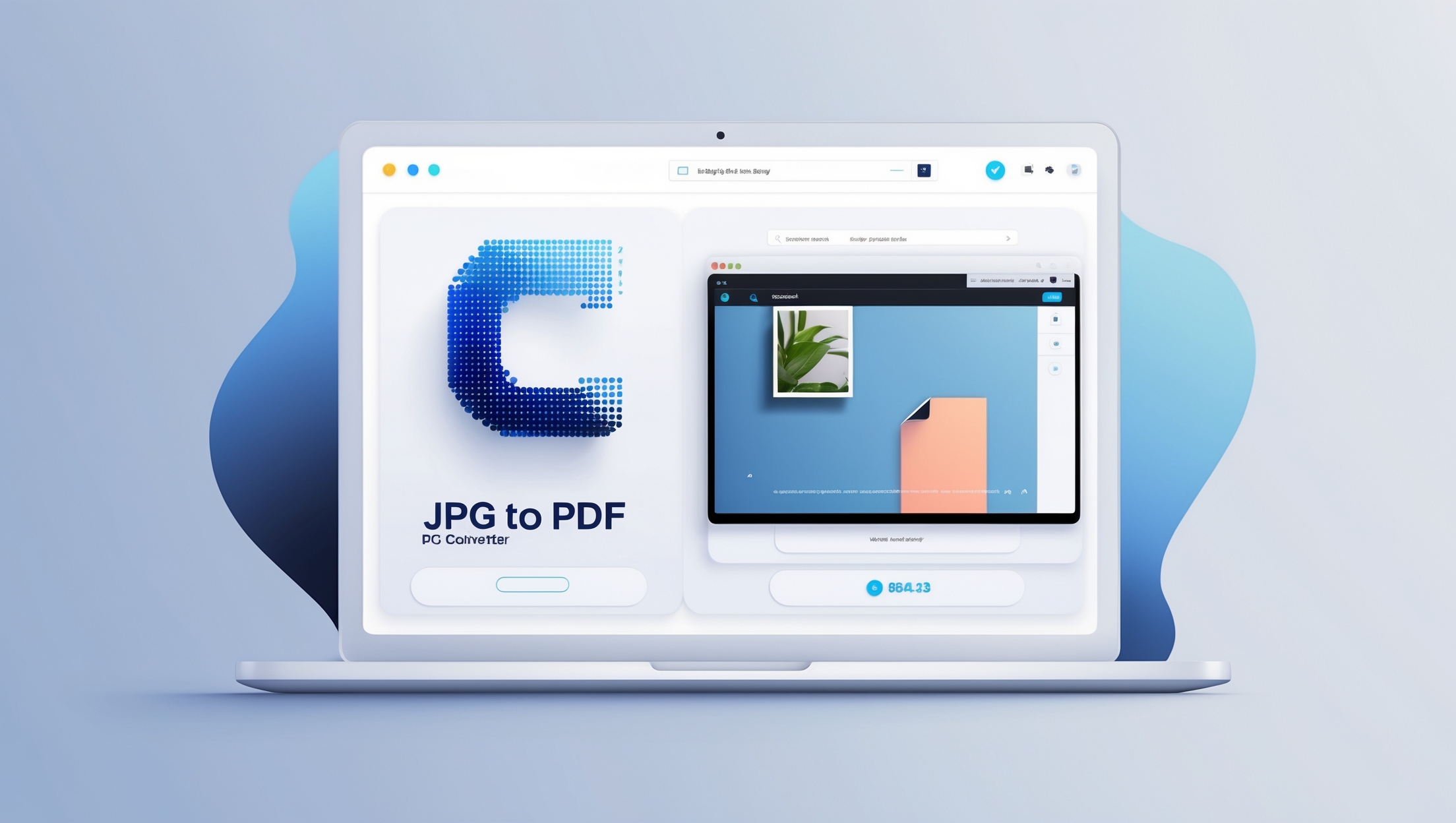Upload your WEBP images and get high-quality JPG files
All selected images will be converted to JPG format
You can now download your converted images or go back to upload more.
You’ve been there. We all have. You find the absolute perfect image online. It’s crisp, it’s vibrant, it’s exactly what you need for your project, your presentation, or your social media post. You right-click, hit “Save Image As…”, and then you see it. That four-letter file extension that sends a shiver of frustration down your spine: .webp.
Suddenly, your perfect image is a digital headache. You try to upload it to your website, but the content management system rejects it. You attempt to open it in an older version of your favorite photo editor, and it throws an “unrecognized file format” error. You can’t use it, you can’t edit it, and you’re stuck.
This is the exact moment when you need a simple, fast, and reliable way to convert WEBP to JPG. And let me tell you, you’ve just landed on the definitive guide to doing exactly that. Forget confusing software, forget complicated command-line instructions. We’re talking about a seamless, browser-based solution that takes you from a problematic WEBP file to a universally compatible JPG in mere seconds. This isn’t just an article; it’s your complete toolkit for mastering image formats and reclaiming your workflow. We will explore every nook and cranny of this process, ensuring that by the time you finish reading, you’ll be an expert in your own right.
The Core of the Problem: Why Must We Convert WEBP to JPG?
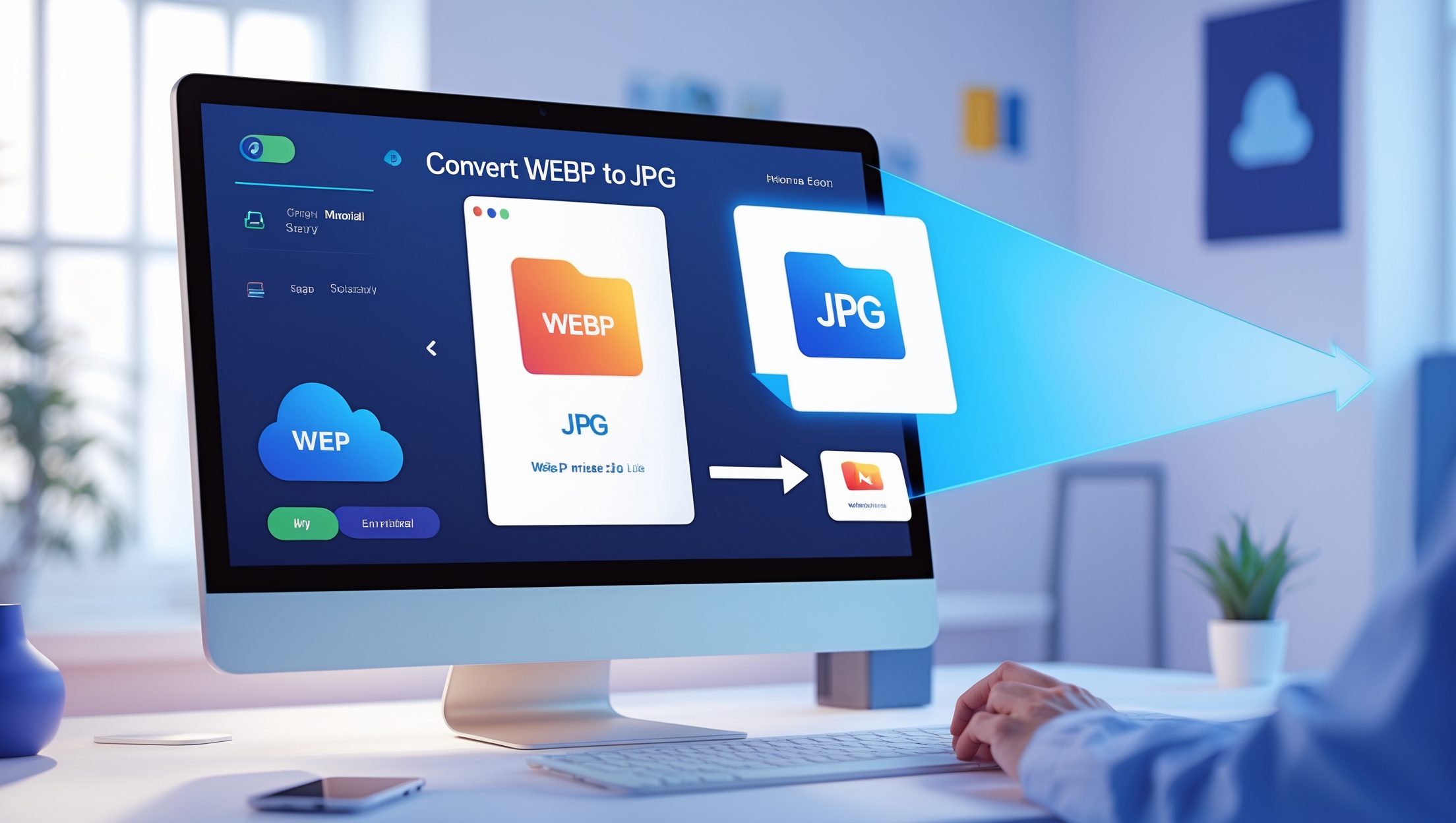
Before we dive into the “how,” let’s spend a moment on the “why.” Understanding the root of the problem is key to appreciating the solution. The need to convert WEBP to JPG boils down to one critical word: compatibility.
WEBP, a format developed by the tech giant Google, is technically brilliant. It was designed to make the web faster by offering smaller file sizes than traditional formats like JPG and PNG, without a significant loss in quality. For website owners, this is a dream come true. Smaller images mean faster loading times, which leads to better user experience and improved SEO rankings (thanks to Google’s own Core Web Vitals).
However, this brilliance comes with a catch. The world of digital technology is vast and varied. Not every application, platform, or device has caught up with Google’s innovation. This creates a compatibility gap, a digital divide where WEBP files are not welcome.
Here are some common real-world scenarios where you’ll find yourself needing a WEBP to JPG converter:
- Legacy Software: Many popular and powerful desktop applications, especially older versions of Adobe Photoshop, Illustrator, or other graphic design tools, do not natively support WEBP files. You simply can’t open them to edit.
- Content Management Systems (CMS): While modern versions of WordPress are getting better, many other website builders, e-commerce platforms (like certain versions of Shopify or Magento), or custom-built systems may not allow WEBP uploads. They are hard-coded to accept only JPG, PNG, or GIF.
- Email Clients: Trying to embed a WEBP image directly into an email body can be a gamble. Many email clients, particularly on desktop (like older versions of Outlook), won’t display the image, leaving your recipient with a broken image icon.
- Online Forms and Portals: Many websites with user upload functionality—from job application portals to government service sites—have strict file type restrictions for security and processing reasons. JPG is almost always on the accepted list; WEBP often isn’t.
- Printers and Kiosks: If you need to print a photo, the universal language spoken by printing services and photo kiosks is JPG. Handing them a USB drive with WEBP files is a recipe for confusion and delay.
In all these cases, the solution isn’t to abandon your perfect image. The solution is a quick, painless conversion. You need to transform the modern, sometimes-inconvenient WEBP into the universally accepted, always-reliable JPG.
A Tale of Two Formats: Deep Dive into WEBP vs. JPG
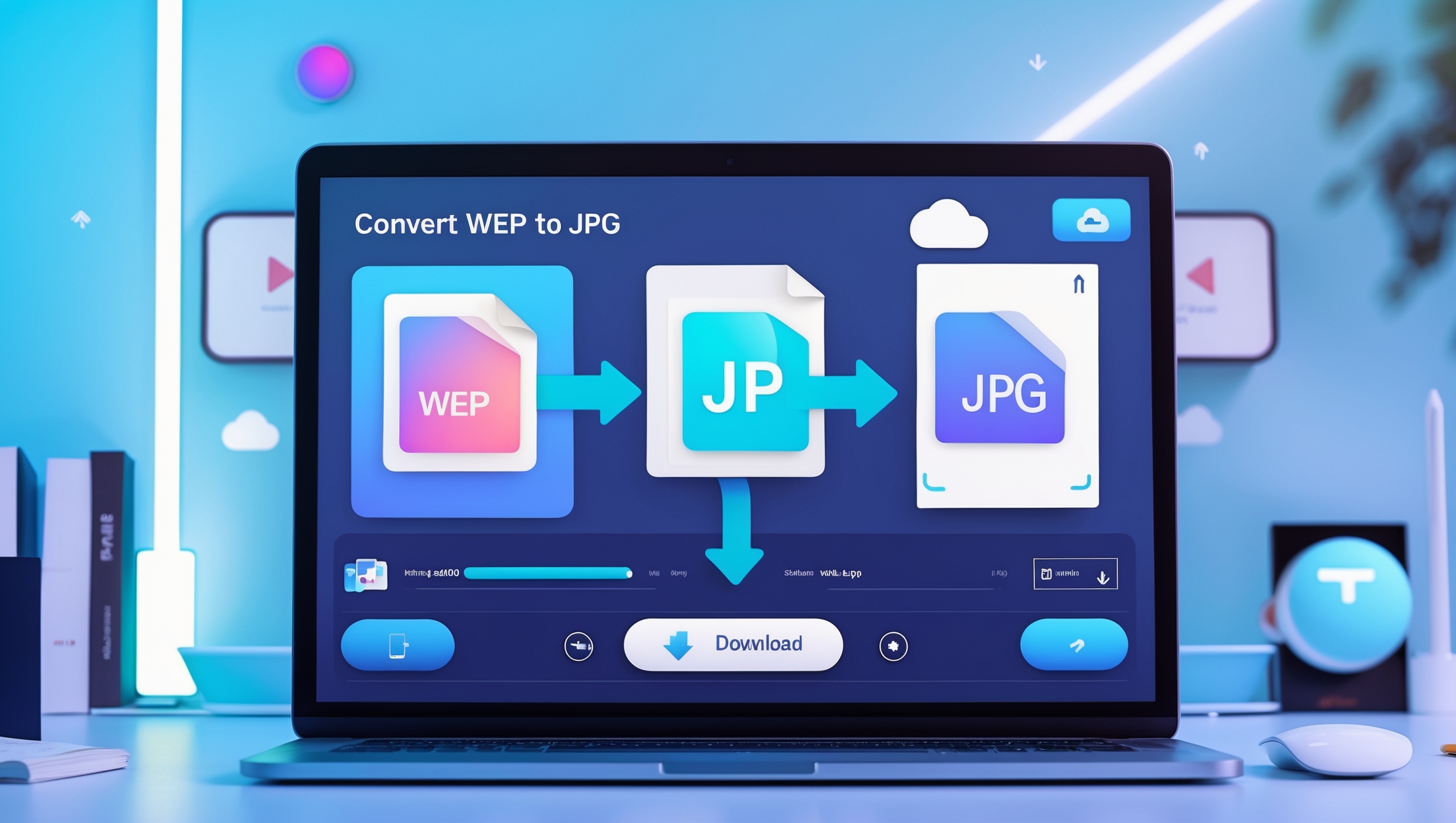
To truly master the art of image conversion, you need to know your materials. Think of it like a chef understanding the difference between two types of flour. Both WEBP and JPG are image formats, but they are built differently and serve distinct primary purposes. Understanding their strengths and weaknesses will make you a more informed creator.
WEBP: The Modern Speedster
- Origin: Developed and open-sourced by Google in 2010.
- Core Mission: To shrink the size of images on the web, thereby making websites load faster for everyone.
- Compression Magic: WEBP is incredibly versatile. It supports both lossy and lossless compression.
- Lossy WEBP: This is where it competes with JPG. It intelligently removes parts of the image data that the human eye is least likely to notice, resulting in a massive reduction in file size. Google claims lossy WEBP files are often 25-34% smaller than comparable JPG files.
- Lossless WEBP: This competes with PNG. It reconstructs the image pixel-for-pixel, meaning there is zero quality loss. It’s perfect for graphics with sharp lines and text. These files are typically 26% smaller than their PNG counterparts.
- Superpowers:
- Transparency: Like PNG, WEBP supports an alpha channel, meaning you can have images with transparent backgrounds. This is something JPG can never do.
- Animation: Like GIF, WEBP can be animated, but with much better color support and smaller file sizes.
- Kryptonite: Its primary weakness is the compatibility gap we discussed earlier. It’s the new kid on the block, and not everyone knows how to play with him yet.
JPG (or JPEG): The Undisputed King of Compatibility
- Origin: Stands for Joint Photographic Experts Group, the committee that created the standard way back in 1992. It’s older than the public internet as we know it!
- Core Mission: To be the standard format for photographic images. It was designed to handle the complex color gradients and tones found in real-world pictures.
- Compression Magic: JPG uses lossy compression exclusively. When you save a JPG, you choose a quality level (usually from 0 to 100). The lower the quality, the more data is discarded, and the smaller the file size becomes. This is a one-way street; once the data is lost, you can’t get it back.
- Superpowers:
- Universal Acceptance: This is its greatest strength. A JPG file will open on virtually any device, in any application, on any operating system made in the last 25 years. It is the lingua franca of digital images.
- Excellent for Photos: Its compression algorithm is specifically optimized for photographs, allowing for great-looking images at very manageable file sizes.
- Kryptonite:
- No Transparency: It does not support an alpha channel. Any transparent areas will be filled with a solid color, usually white.
- Generational Loss: Every time you open, edit, and re-save a JPG, more data is lost, and the image quality degrades. It’s like making a photocopy of a photocopy.
| Feature | WEBP (Web Picture Format) | JPG (Joint Photographic Experts Group) |
|---|---|---|
| Primary Goal | Web performance & speed | Universal photo standard |
| Compression | Lossy & Lossless | Lossy only |
| File Size | Significantly smaller | Larger than WEBP at similar quality |
| Transparency | Yes (Alpha Channel) | No (Fills with solid color) |
| Animation | Yes | No |
| Compatibility | Growing, but not universal | Near-universal |
| Best For | Web graphics, modern websites | Photos, printing, general sharing |
Now that you’re armed with this knowledge, you can see that the need to convert WEBP to JPG is a practical step to bridge the gap between web-optimized performance and real-world universal usability.
The Ultimate Solution: How to Convert WEBP to JPG Online

We’ve explored the why and the what. Now, let’s get to the main event: the how. While you could use built-in tools like MS Paint on Windows or Preview on Mac for a single image, this process is clunky, slow, and inefficient, especially if you have more than one file.
The superior method for speed, convenience, and features is using a dedicated online Convert WEBP to JPG tool. These tools are designed for one purpose and they do it exceptionally well. They live in your browser, require no installation, and can handle everything from a single image to a large batch of files.
Let’s walk through the beautifully simple process using a typical, high-quality online converter.
Step 1: Select Your WEBP Files
The first thing you’ll see on a good converter website is a clean, inviting upload area. You have two incredibly easy ways to get your files into the system:
- The “Choose Images” Button: Simply click the main button on the page. This will open your computer’s file explorer. Navigate to where you’ve saved your WEBP file(s), select one or many, and click “Open.”
- Drag and Drop: This is the pinnacle of user-friendliness. Open the folder containing your images on your computer. Click and drag the WEBP files directly from your folder and drop them anywhere inside the designated upload zone in your browser window. The website will instantly recognize and begin processing them.
A great tool will immediately show you a preview of the images you’ve selected.
Step 2: Preview and Manage Your Queue
Once your images are uploaded, you won’t be flying blind. The interface will shift to a preview screen. Here, you’ll see thumbnails of all the images you’re about to convert. This step is crucial because it gives you complete control over the process.
- Verify Your Selection: Quickly scan the thumbnails to make sure you’ve uploaded the correct files.
- Remove Unwanted Images: Accidentally added the wrong picture? A good tool will have a small ‘x’ or trash can icon on each thumbnail, allowing you to remove individual files from the queue with a single click.
- Add More Files: Realize you forgot a few images? No problem. There will be an “Add More Files” button, allowing you to go back and select more images to add to your current batch without starting over.
On the side, you’ll see the “Conversion Options.” For a direct convert WEBP to JPG process, the tool will already have “JPG” pre-selected as the output format. You’re ready for the magic.
Step 3: The Conversion
This is where the heavy lifting happens, but for you, it’s just a single click. Find the prominent “Convert to JPG” button and press it.
The tool’s powerful server-side engine will now take over. It reads each of your WEBP files, decodes them, and then re-encodes them into the high-quality, universally compatible JPG format. If your WEBP image had a transparent background, the engine will intelligently fill it with a solid white background, ensuring the resulting JPG looks clean and professional. The entire process, even for a dozen high-resolution images, usually takes just a few seconds.
Step 4: Download Your New JPG Files
Once the conversion is complete, the interface will change one last time to a success screen. You’ll see a cheerful message like “Your images have been converted!”
Now you have a “Download” button.
- If you converted a single file: Clicking the button will immediately download the new JPG file to your computer’s “Downloads” folder.
- If you converted multiple files (batch conversion): This is where a top-tier tool shines. Instead of forcing you to download each file one by one, it will automatically package all your new JPG images into a single, convenient
.zipfile. You download one file, “unzip” it, and all your perfectly converted images are there, neatly organized and ready to use.
And that’s it. In four simple, intuitive steps, you have successfully solved the compatibility problem and transformed your unusable WEBP files into powerful, portable JPG images, ready for any application you can throw at them.
Mastering Bulk Conversion: How to Convert Hundreds of Images at Once
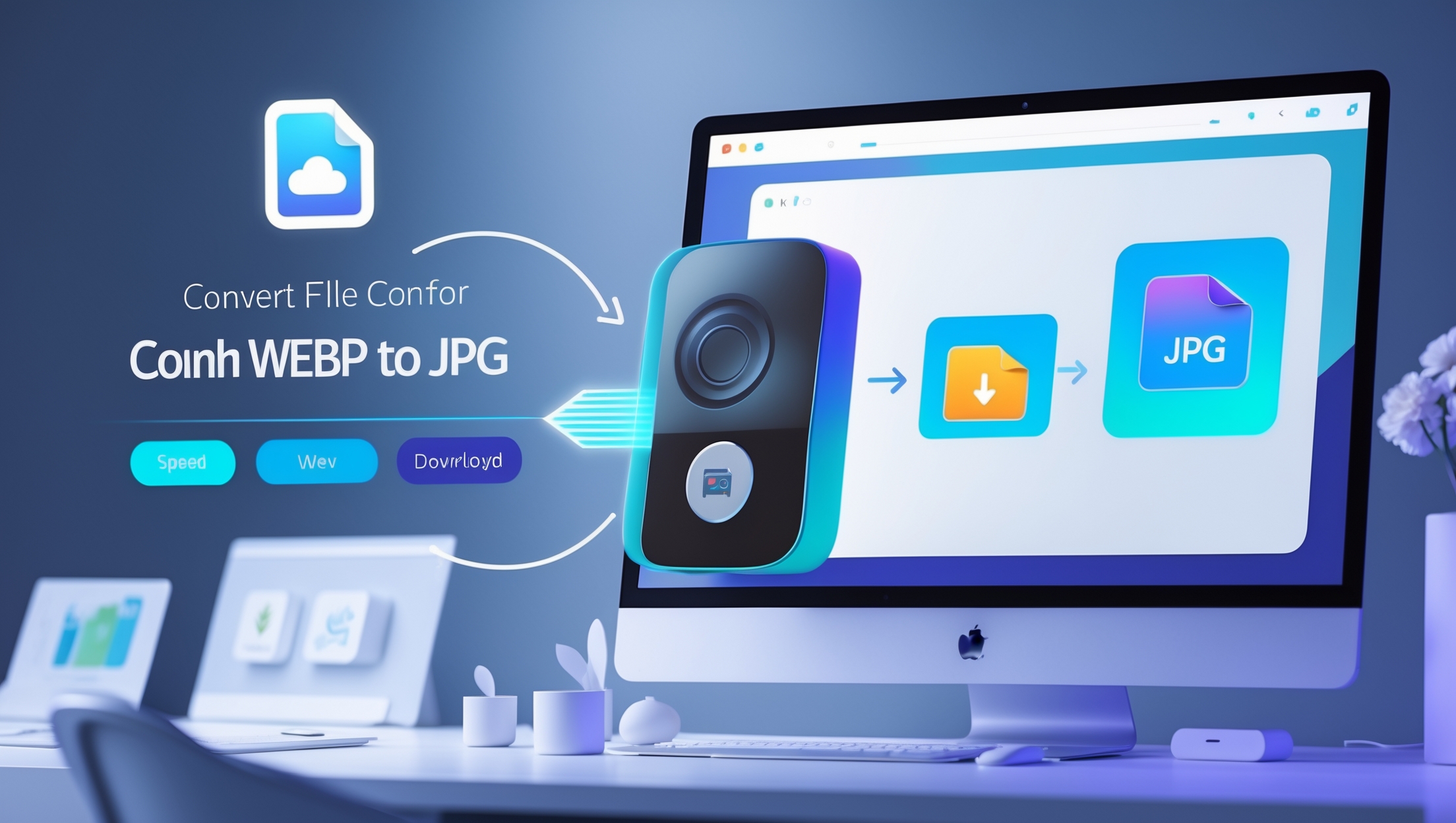
Let’s talk about a scenario that gives many people a headache: you’ve just downloaded an entire photo gallery from a trip, or a full product catalog from a supplier, and every single one of the hundreds of images is in WEBP format. The thought of converting them one by one is daunting.
This is where leveraging an online convert WEBP to JPG tool becomes an absolute game-changer. The process for batch conversion is almost identical to a single file conversion, but the efficiency gains are monumental.
- Select All: In your computer’s folder, use
Ctrl+A(on Windows) orCmd+A(on Mac) to select every single image. - Drag and Drop: Drag the entire selection and drop it onto the online converter’s upload zone. The tool is built to handle this and will quickly generate a preview queue of all your images.
- Convert All: Click the “Convert to JPG” button once.
- Download Zip: The tool will process the entire batch and, as mentioned, package them all into a single, organized
.ziparchive for you to download.
What would have taken an hour of mind-numbing, repetitive work using a desktop tool like Paint can be accomplished in under a minute with a powerful online batch converter. It’s the ultimate workflow hack for anyone working with large volumes of images.
Beyond the Desktop: Convert WEBP to JPG on Your Mobile Device

In our mobile-first world, your image conversion needs don’t stop when you step away from your computer. You might need to quickly convert an image on your phone to post on Instagram or send to a client via WhatsApp.
The beauty of a web-based tool is that it works seamlessly on mobile devices too. The process remains just as simple:
- On Android or iOS: Open your preferred web browser (Chrome, Safari, etc.) and navigate to the online converter website.
- Tap to Upload: Tap the “Choose Images” button. This will open your phone’s photo library or file manager.
- Select and Convert: Select the WEBP image(s), tap “Upload,” and then tap the “Convert” button.
- Download: The converted JPG will download directly to your phone’s files or photos app, ready for you to share or use immediately.
There’s no need to search for and install a potentially sketchy app from the App Store or Google Play. Your powerful, privacy-focused converter is available right in your browser, on any device, at any time.
A Final Word on Quality and Security
When using any online service, two questions are paramount: “Will my quality be good?” and “Is my data safe?”
A reputable convert WEBP to JPG tool addresses both.
- Quality: These tools are engineered to perform the conversion at a high-quality setting. When converting from a WEBP file (which may even be lossless) to a JPG, the goal is to preserve as much detail as possible. The resulting JPGs are virtually indistinguishable from the source to the naked eye, ensuring your images remain sharp and vibrant.
- Security and Privacy: Top-tier converters operate on a foundation of user trust. They use secure (HTTPS) connections to encrypt your files during upload and download. More importantly, they have a strict privacy policy. Your files are your own. They are typically held on the server only for the short duration needed for conversion and are then automatically and permanently deleted within an hour or two. The service doesn’t look at, copy, or share your images. They are simply a temporary stop on the journey from one format to another.
You now have the complete picture. The frustration of the .webp file format is a thing of the past. You understand why it exists, why it can be a problem, and most importantly, you are now equipped with the knowledge and the a step-by-step guide to overcome the challenge effortlessly. With a powerful online convert WEBP to JPG tool bookmarked in your browser, you are always just a few clicks away from perfect image compatibility. Go forth and create, without file formats standing in your way.
Frequently Asked Questions (FAQ)
Is it free to convert WEBP to JPG online?
Absolutely. The best online WEBP to JPG converters are completely free to use. There are no hidden fees or subscription costs. You can convert your images without any charge, making it an accessible solution for everyone.
Will I lose image quality when I convert from WEBP to JPG?
Technically, yes, because JPG is a lossy format. However, high-quality online converters are engineered to perform the conversion at a very high-quality setting (typically 90-95%). For the human eye, the resulting JPG will be virtually indistinguishable from the original WEBP source file, preserving all the important details and vibrancy.
What happens to a transparent background when converting WEBP to JPG?
The JPG format does not support transparency. When you convert a WEBP file that has a transparent background, a good converter will automatically fill that transparent area with a solid white background. This ensures the resulting image looks clean and has no rendering issues.
Is it safe to upload my images to an online converter?
Yes, provided you use a reputable tool. Trustworthy converters use secure HTTPS connections to encrypt your files during upload and download. They also have strict privacy policies, automatically and permanently deleting your files from their servers within a short period (usually 1-2 hours) after conversion. Your images are not viewed, shared, or stored.
Can I convert multiple WEBP files at the same time?
Yes! This is a key feature of powerful online tools, known as batch conversion. You can select and upload hundreds of WEBP images at once. The tool will process the entire batch and provide you with a single .zip file containing all your converted JPG images for easy download.
Do I need to install any software to convert WEBP to JPG?
No, you do not need to install any software. The entire process happens within your web browser (like Chrome, Firefox, or Safari). This saves you hard drive space and protects you from the potential risks of downloading and installing unknown programs.