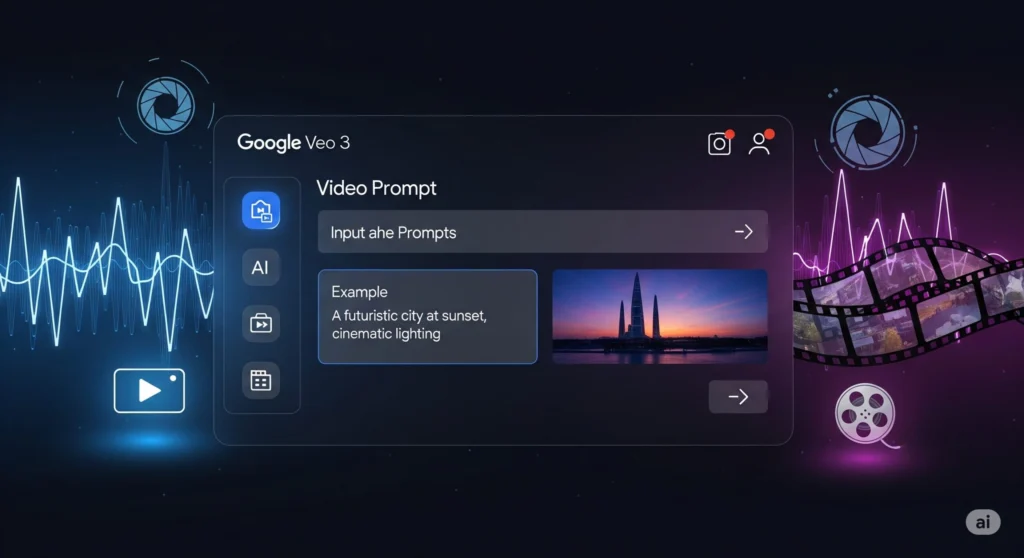We’ve all been there. That sinking feeling when you realize you need to create a presentation. You open PowerPoint or Google Slides, and the dread sets in. You spend the next hour just fighting with text boxes, wrestling with image alignment, and trying to find a template that doesn’t look like it was designed in 1998. By the time you’re done fiddling with the format, your creative energy for the actual content is completely gone.
What if you could flip the script? What if you could create beautiful, clean, consistent presentations by just… writing? No fussy menus, no drag-and-drop nightmares. Just you, your ideas, and simple text.
This is the promise of Marp, a powerful presentation ecosystem that turns simple Markdown text into stunning slides. But now, there’s a new superpower you can add to this workflow: Google’s Gemini Pro. By combining the elegant simplicity of Marp with the awesome intelligence of Gemini, you can now automate almost the entire presentation creation process, from brainstorming and outlining to generating the final, ready-to-use code.
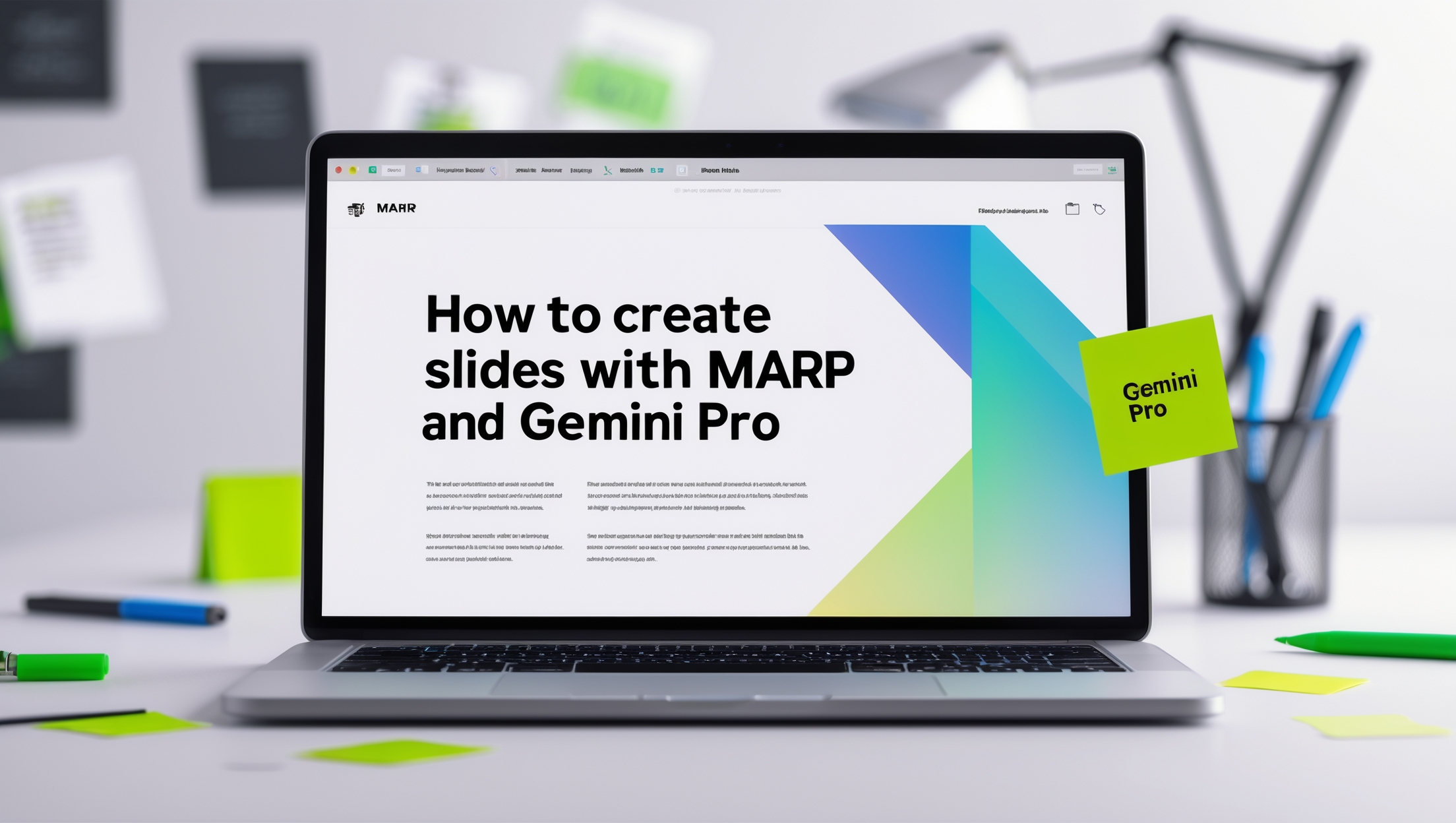
This guide will walk you through, step-by-step, how to leverage this incredible duo to create slides with Marp faster and more efficiently than ever before. Get ready to revolutionize your workflow.
Why This Workflow is a Game-Changer
Before we dive into the “how,” let’s talk about the “why.” Moving away from traditional slide software to a “presentation as code” approach with Marp and Gemini Pro offers some incredible advantages:
- Laser Focus on Content: When you write in Markdown, you’re only thinking about the words, the structure, and the message. The visual formatting is handled automatically by Marp, freeing you from the tyranny of tweaking pixels and fonts.
- Unmatched Speed and Efficiency: This is the biggest win. Instead of building slides one by one, you can prompt Gemini Pro to generate an entire presentation draft in seconds. This cuts down your prep time from hours to minutes.
- Perfect Consistency: Every slide generated from your Markdown will have a consistent, professional look. No more slightly-off-center titles or mismatched font sizes.
- Version Control Ready: Since your entire presentation is just a simple text file (
.md), you can use tools like Git to track changes, collaborate with others, and revert to previous versions—something that’s incredibly difficult with binary.pptxfiles. - AI-Powered Ideation: Stuck for ideas? Gemini Pro can act as your creative partner, helping you brainstorm topics, structure your narrative, and even suggest data points or examples to include.
The Tools You’ll Need for the Job
Getting started is surprisingly simple. You only need a couple of things, all of which are easily accessible.
- A Google Account with Gemini Pro Access: You’ll need to access Google AI Studio, which is the playground for interacting with Google’s AI models. Ensure your account is set up and you can access the Gemini Pro model.
- A Marp Editor or Tool: Marp isn’t a single app but an ecosystem. You have two excellent, free options to bring your Markdown to life:
- The Online Marp Editor (Marpit): A web-based tool perfect for quick edits and previews. It’s the easiest way to get started instantly.
- The Marp for VS Code Extension: This is the professional’s choice. If you use Visual Studio Code, this extension turns your code editor into a powerful, real-time presentation design studio. We highly recommend this for the best experience.
Step-by-Step: Creating Your First AI-Powered Marp Presentation
Let’s build a presentation from scratch. For this example, we’ll create a short presentation on the topic of “The Rise of the AI Co-Scientist.”
Step 1: Set the Stage in Google AI Studio
First, head over to Google AI Studio and log in. Once you’re in, you’ll be presented with an interface where you can write prompts. Ensure that you have the Gemini Pro model selected, as it’s perfectly suited for this kind of code and content generation task.
Step 2: Craft the Perfect Prompt for Gemini
This is the most critical step. The quality of your output depends entirely on the quality of your input. Don’t just ask, “Create a presentation about AI.” You need to be specific and give Gemini a clear role and detailed instructions.
A great prompt includes the topic, target audience, desired tone, number of slides, and the specific format required (Marp Markdown).
Here’s a powerful prompt template you can adapt:
“Act as a presentation design expert. I need you to create slides with Marp Markdown code.
Topic: The Rise of the AI Co-Scientist Audience: University students in a computer science program. Tone: Informative, engaging, and slightly futuristic. Number of Slides: Create exactly 7 slides.
Structure:
- A title slide with a catchy subtitle.
- A slide defining what an ‘AI Co-Scientist’ is.
- A slide explaining 3 key benefits of this technology. Use a numbered list.
- A slide showing a real-world example.
- A slide discussing the potential challenges or ethical considerations.
- A slide with a powerful quote about the future of AI in science.
- A concluding ‘Thank You’ slide with a call to action to ask questions.
Please generate the complete, ready-to-use Marp Markdown code for this presentation.”
Step 3: Generate and Review the Markdown
Hit “Enter” and watch Gemini Pro work its magic. In a few moments, it will generate a complete block of Markdown code. It will look something like this:
---
marp: true
theme: default
---
# The Rise of the AI Co-Scientist
## Your New Partner in Discovery
---
## What is an AI Co-Scientist?
An AI Co-Scientist is an advanced artificial intelligence system designed to collaborate with human researchers. It goes beyond data analysis to help formulate hypotheses, design experiments, and interpret complex results, accelerating the pace of scientific discovery.
---
## Key Benefits
1. **Accelerated Research:** Processes vast datasets thousands of times faster than humans.
2. **Unbiased Hypothesis Generation:** Identifies patterns and connections that human researchers might overlook.
3. **Complex System Modeling:** Simulates intricate biological or physical systems to predict outcomes.
---
## Real-World Example: Drug Discovery
AI models are now analyzing molecular structures to predict their effectiveness against diseases like cancer and Alzheimer's, reducing the time to identify promising drug candidates from years to weeks.
---
## Challenges and Ethical Questions
With great power comes great responsibility. We must address:
- Data privacy and security.
- Algorithmic bias in research.
- The future role of the human scientist.
---
> "The goal is to have a partner, a collaborator that is working with you and augmenting your intelligence." - Demis Hassabis
---
## Thank You
### Questions?
This is your first draft! The next step is to bring it to life visually.
Step 4: Visualize and Edit in a Marp Editor
Now, copy the entire Markdown code block generated by Gemini.
- If using the online editor: Go to the Marpit website, delete the placeholder text, and paste your code into the editor pane on the left. The slide preview on the right will instantly update.
- If using VS Code (Recommended): Create a new file named
presentation.md. Paste your code into this file. Then, click the Marp icon in the top-right corner of your editor to open a live preview pane right next to your code.
This is where you can refine the content. Read through the text Gemini generated. Does it match the tone you wanted? Is the information accurate? Edit the text directly in the Markdown file, and the preview will update in real-time.
Step 5: Export to Your Desired Format
Once you’re happy with your slides, you can export them. In both the online editor and the VS Code extension, you’ll find an export option. Marp allows you to export your presentation as:
- HTML: A standalone web page that can be opened in any browser.
- PDF: Perfect for sharing and printing.
- PowerPoint (.pptx): Yes, the irony! This is incredibly useful if you need to share your slides with a colleague who still lives in the PowerPoint world.
Taking It to the Next Level: Advanced Customization
Gemini Pro can do more than just generate basic text. You can prompt it to include advanced Marp features and customizations.
Personalizing Themes and Directives
Marp uses “directives” at the top of the file to control the overall look. You can ask Gemini to include these for you.
Example Prompt Addition:
“…At the top of the code, include Marp directives to use the
gaiatheme, set the slide size to16:9, and enable pagination withpaginate: true.”
Adding Images and Videos
A presentation isn’t complete without visuals. You can instruct Gemini to add Markdown for images. For best results, you can even point it to a source like Unsplash.
Example Prompt Addition:
“…On slide 4, please add an image related to ‘drug discovery’. Use a placeholder image from Unsplash with the correct Markdown syntax
to make it a background image on the right side of the slide.”
Creating More Complex Layouts
Need to show two columns of text? Marp supports inline HTML. You can ask Gemini to structure a slide using a simple HTML table or divs to create more complex layouts for comparisons or side-by-side information.
Conclusion: A Smarter Way to Present
Learning how to create slides with Marp powered by Gemini Pro is more than just a neat trick; it’s a fundamental upgrade to your productivity. This workflow puts your ideas first, automating the tedious and time-consuming aspects of presentation design. It allows you to produce professional, consistent, and content-rich slides in a fraction of the time it would take with traditional tools.
While the AI might not produce a perfect, final presentation on the very first try, it provides an incredibly strong foundation. By iterating on your prompts and using Gemini as a collaborative partner, you can offload the heavy lifting and focus on what truly matters: delivering a compelling and impactful message. Give it a try—you might never open PowerPoint again.